Instructions
Find easy to follow Instructions
General
Lorem ipsum dolor sit amet, consectetur adipiscing elit, sed do eiusmod tempor incididunt ut labore et dolore magna aliqua enim ad minim veniam, quis nostrud exercitation ullamco laboris nisi ut aliquip ex ea commodo consequat.
1. Select the element to edit (can be a Heading, paragraph, link, etc).
2. Go to the Style Panel and under the Selector SELECT the "All x element" .

As recommendation you can save your work from time to time, just hit Ctrl + S this will save a version of your work that you can go back or restore later.
Also pressing Ctrl + Z will undo previous actions.
But if you want to restore the original version of your template or go back in time to a previous version, just:
- Go to the settings of your page.
- Under Backups pick a version you want to restore.
Please note that restoring a previous version will delete your current work.

Important Notes
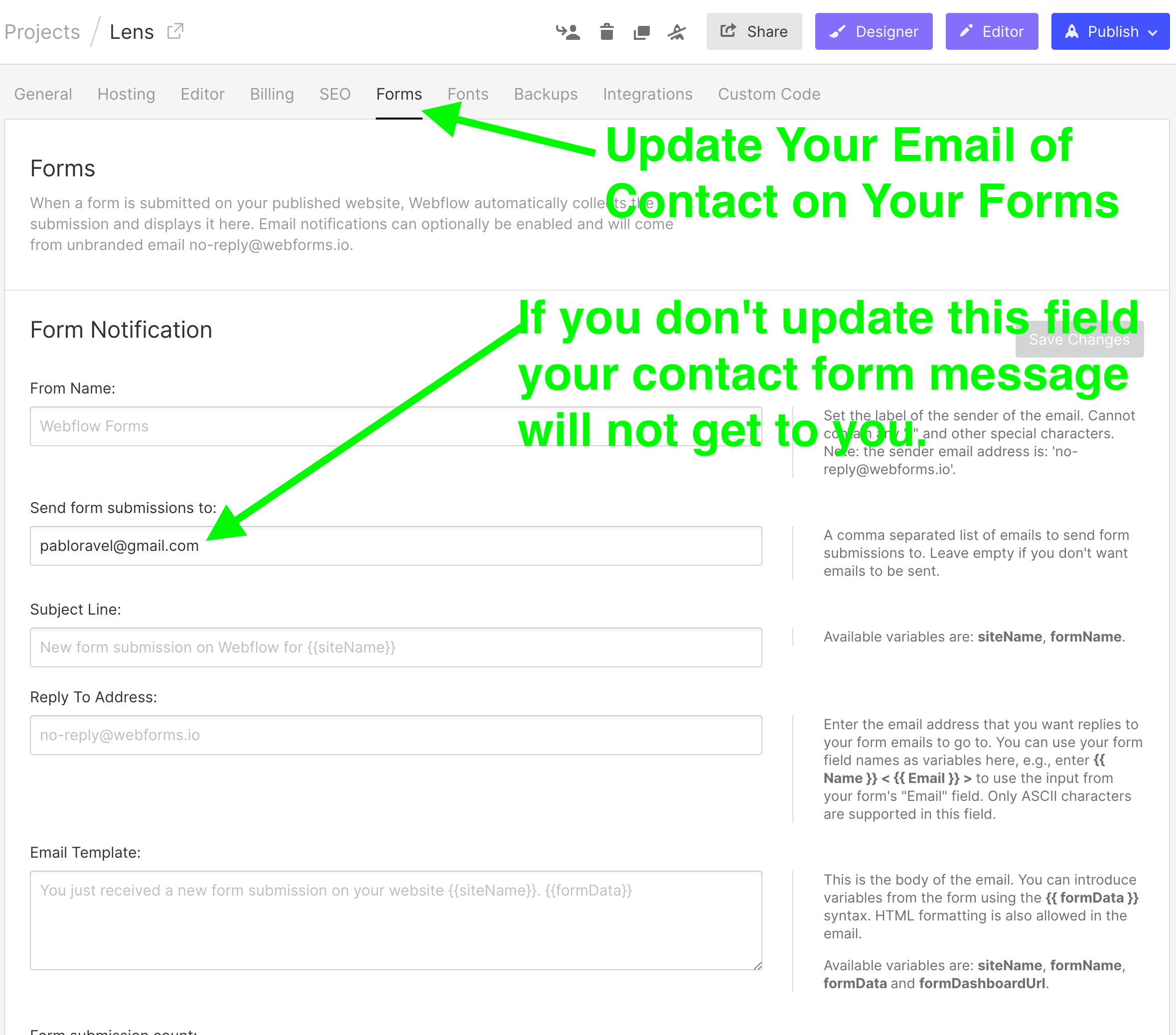


In order to have crisp images on most modern devices, you need to upload 2x image sizes.
If you want to achieve better loading time we recommend to optimize all your pictures using services like Tinypng.com
Press Shift+Ctrl+I (Letter i) to have Webflow do a image responsive scan.
For a high quality visual experience for your users we recommend using svg icons. You can visit flaticon.es and find planty of svg icons.
The instagram section on this template is not a dynamically section so in order to have it updated automatically it requires to embed a widget. There are several options that you can find on Google one of those is lightwidget.com. In case you need the help of freelancer you can post your request on the forums.
Support
If you need further help you can contact me here.
Fidelity CMS is a Webflow Template that fits perfectly for those who want to showcase their Mobile App
